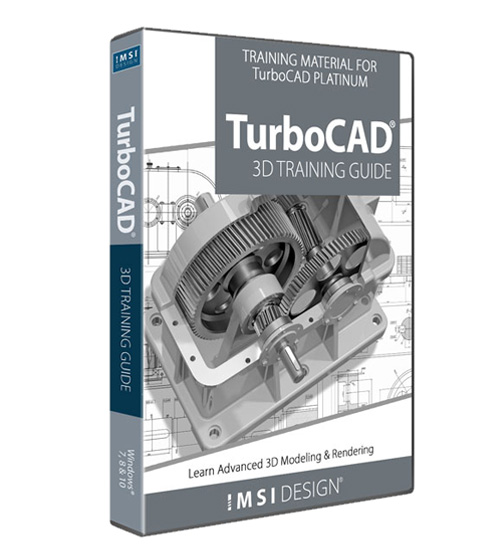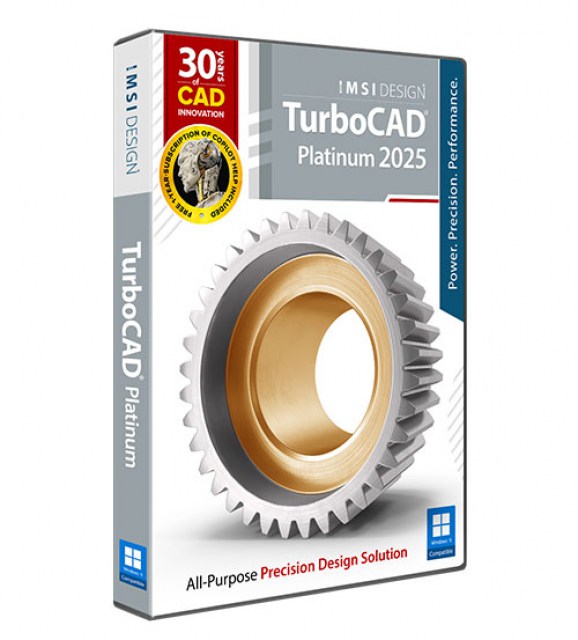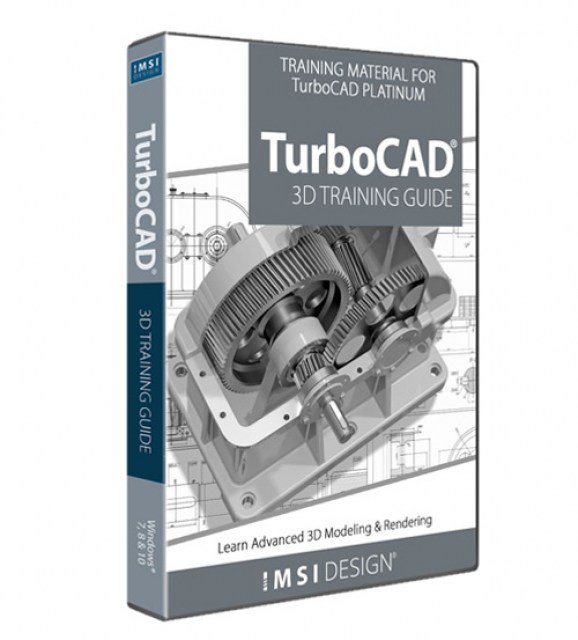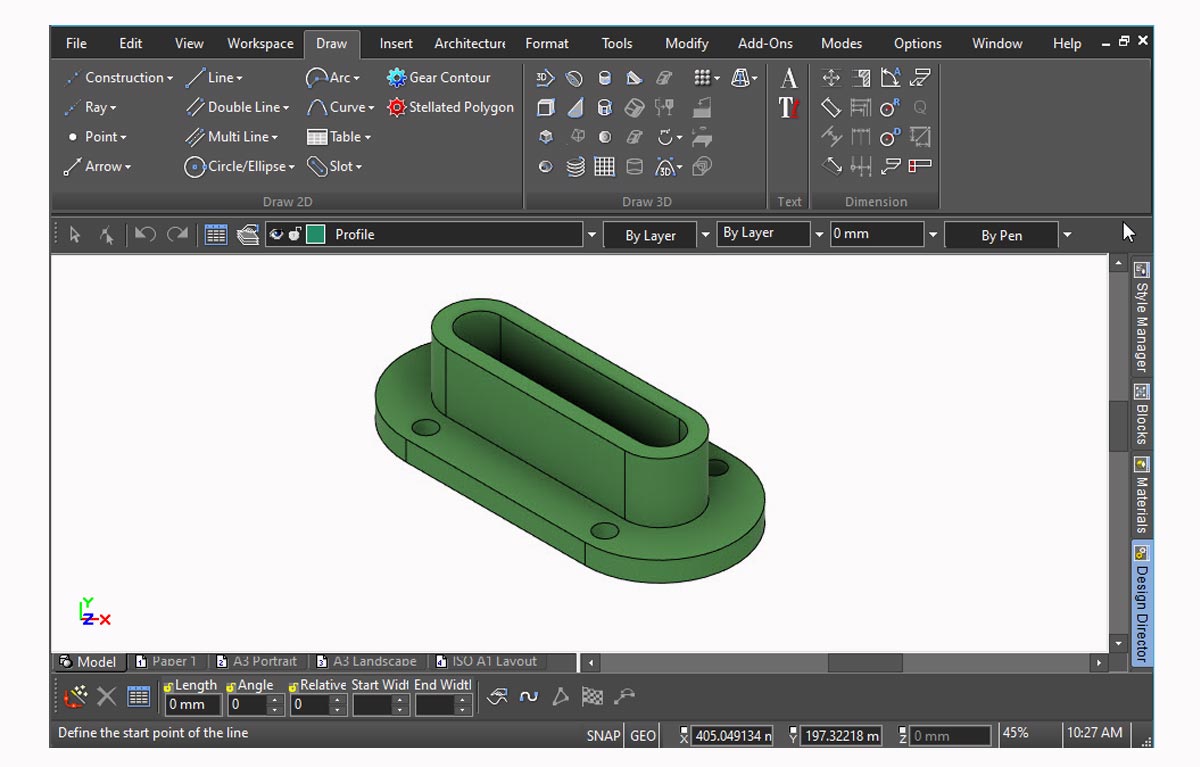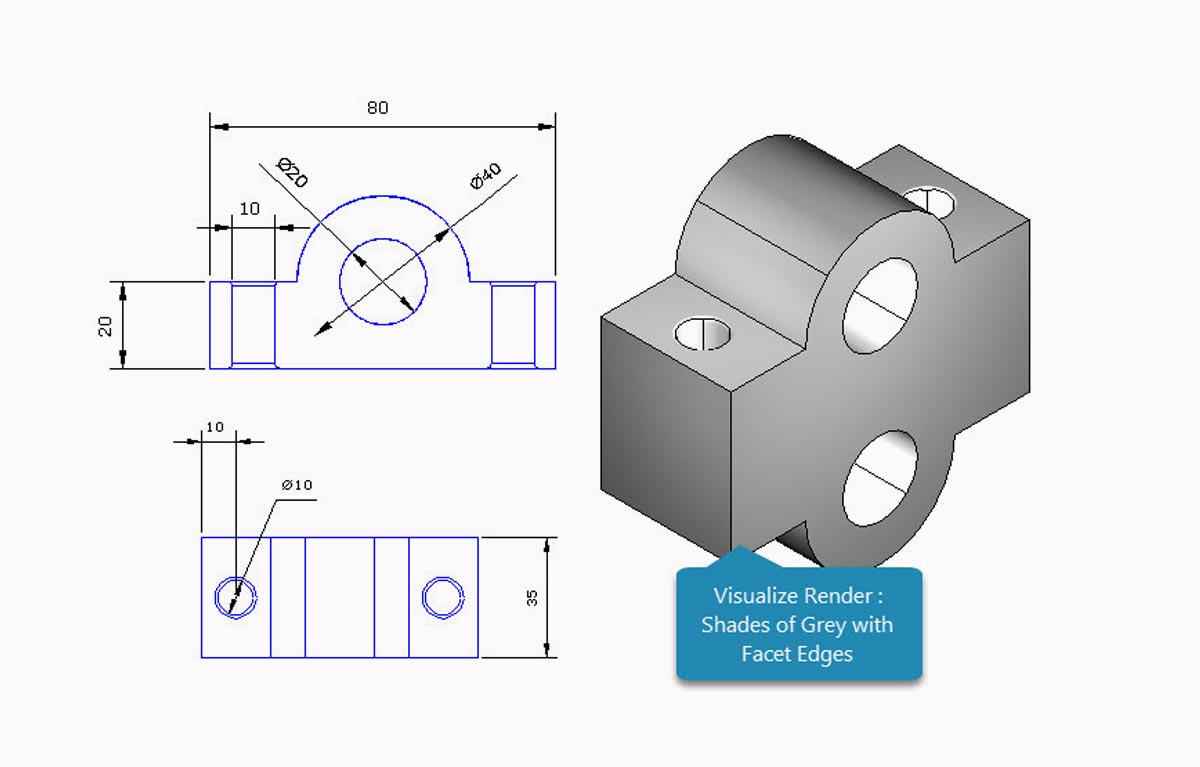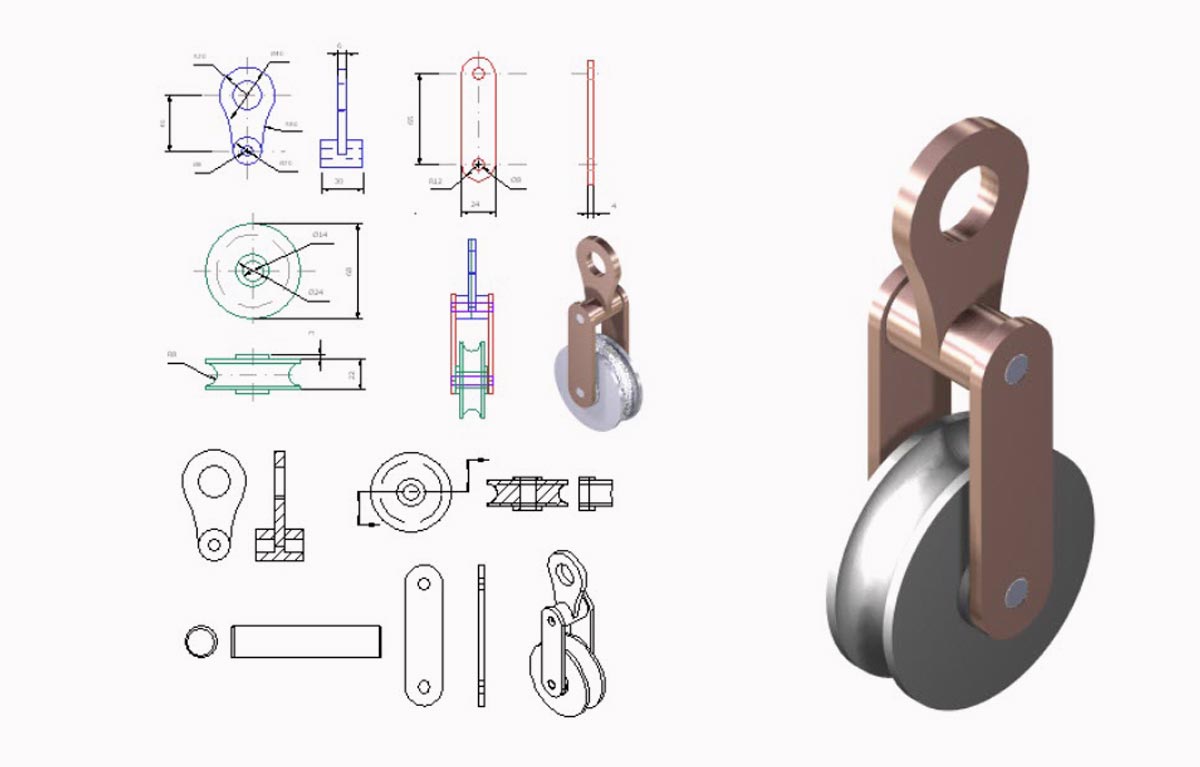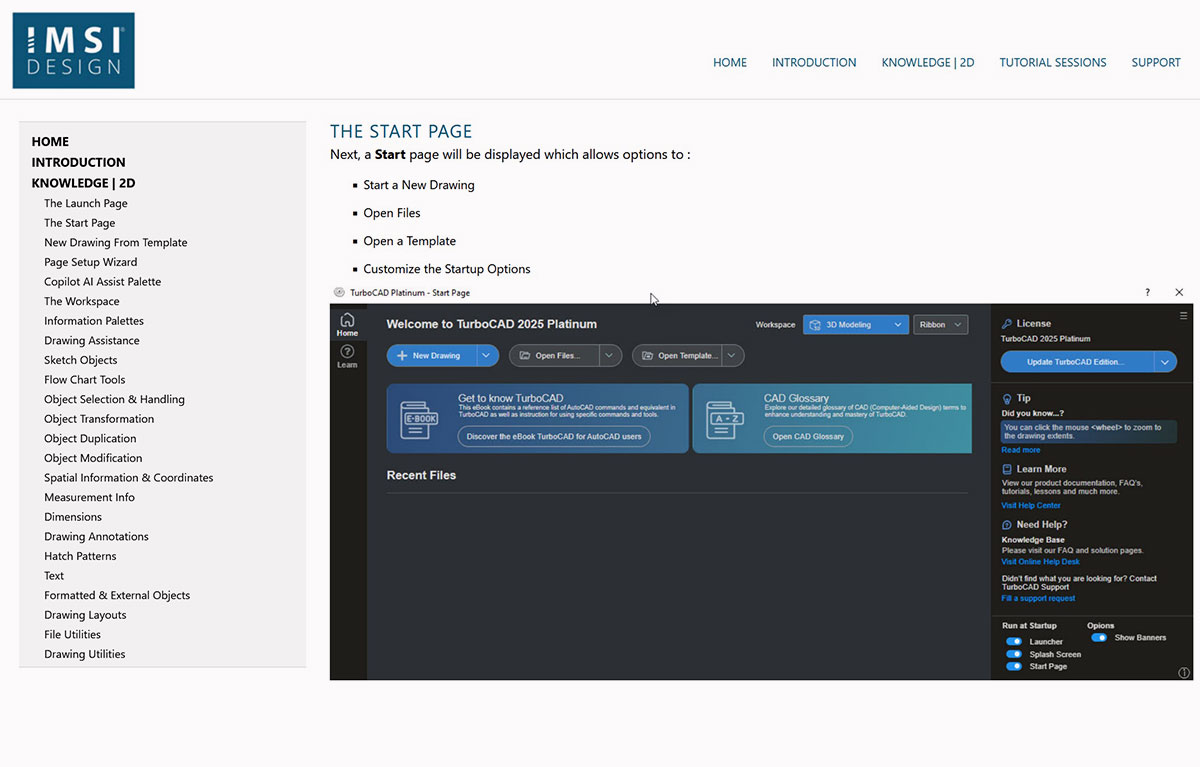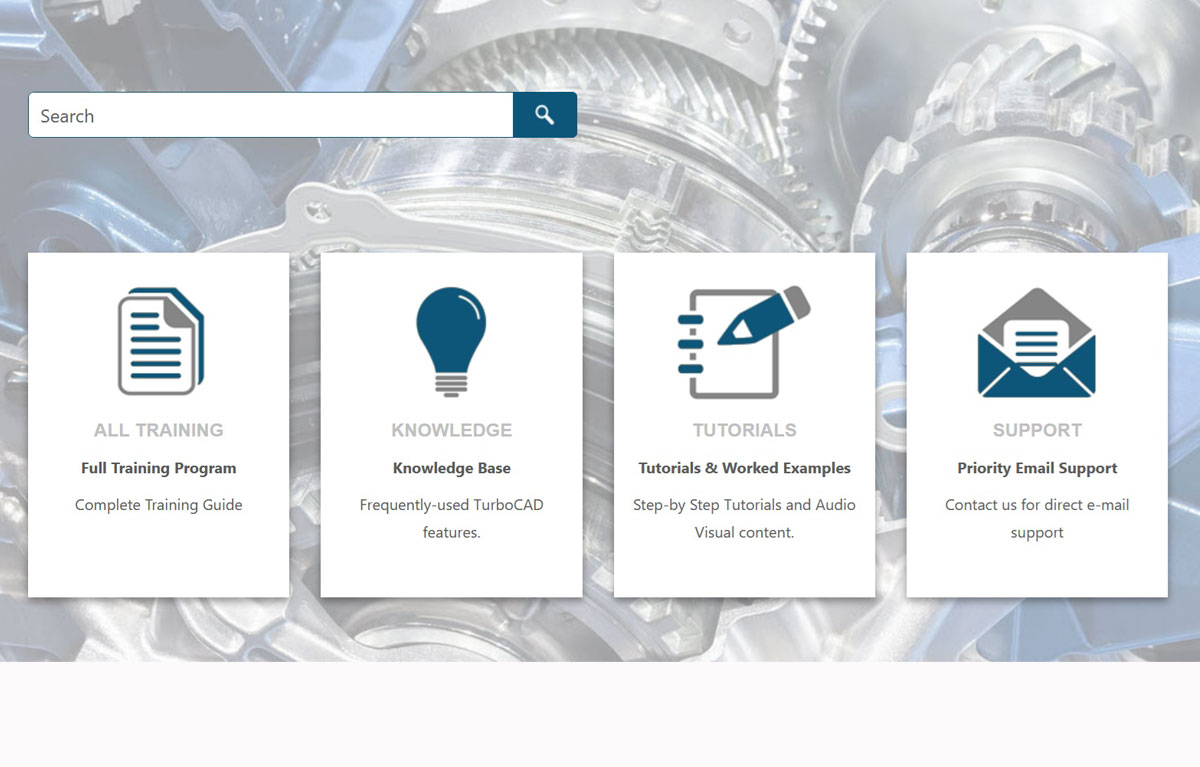3D Training Guide for TurboCAD Platinum - Windows

Product Info
The 3D Training Guide for TurboCAD Platinum Windows empowers users to move from 2D drafting to advanced 3D modeling. Learn to design, model, and render realistic creations with ease through step-by-step instructions and video-animated work sessions. Suitable for all skill levels, this guide helps transform 2D sketches into professional 3D models, offering precise part design and print-ready layouts. Updated for the latest TurboCAD version, it also supports earlier editions.
![]() Comprehensive 3D Workspace Orientation
Comprehensive 3D Workspace Orientation
![]() Advanced Visualization and Display Tools
Advanced Visualization and Display Tools
![]() Seamless Transition from 2D Sketching to 3D Modeling
Seamless Transition from 2D Sketching to 3D Modeling
![]() Precision Object Modification and Assembly Methods
Precision Object Modification and Assembly Methods
![]() Professional Rendering and Realistic Visualization Techniques
Professional Rendering and Realistic Visualization Techniques
![]() Flexible, Structured Learning for All Skill Levels
Flexible, Structured Learning for All Skill Levels
![]() Mobile Access & Updates
Mobile Access & Updates
Key Features
System Requirements
Operating System: Windows® 11, 10, 8, 7, Vista, or XP
Processor: Pentium or newer
Memory (RAM): At least 256 MB
Storage: Minimum 40 MB of free hard disk space
Input Devices: Mouse with a scroll wheel recommended
Display: Super VGA monitor with a resolution of 1024 x 768 pixels or higher
Color Depth: Supports at least 32-bit color for better graphics quality
Internet Browser: Compatible with Chrome, Firefox, Microsoft Edge, or Safari
TurboCAD Compatibility:
- TurboCAD Platinum Version 20 or newer required to open task/example drawings
- Most drawings open in TurboCAD 2D/3D without losing any functionality
Additional Software:
- A PDF reader is necessary to view or print example drawings
- A 3D graphics accelerator card is recommended for better performance